Recently, some of our new xTool users have expressed difficulties connecting their machines after downloading the mobile and iPad versions of XCS. To address this problem, we have prepared this article to guide you through the process of setting up the network on your mobile or iPad.
Before we dive in, it's important to note that the mobile and iPad apps only support wireless connections via WiFi and IP. While xTool machines come with a USB cable, it's solely for PC connections – not compatible with mobile or iPad ports. In order for your XCS to detect the target xTool machine, it needs to be connected to our local network in the first place.
Connection Methods:
Method 1: Direct AP Network Configuration (Recommended) 🌟
In this way, you can complete network setup and machine connection without USB. Here, we use F1 as an example, the same process applies to other machines:
📲 Add machine: Open XCS on your mobile and tap "Connect machine." In the top right corner, tap the "+" icon, select F1, and proceed to the next step.

- Here's how to connect the machine on iPad, the process is basically the same as with mobile app:

🕹️ Press and Hold: Hold the knob on xTool F1 until the indicator turns steady yellow. On XCS, click next.

The same applies to other models; press and hold the processing button until the light changes, putting the xTool machine into network configuration mode.
📶 Configure the Network: Follow the instructions to configure xTool F1's network and connect it to the Wi-Fi network.
Note: Only 2.4GHz networks are supported, so avoid selecting a 5GHz network.

🔗 Connect machine: Ensure both the phone and xTool F1 are on the same Wi-Fi network, open XCS, and tap "Connect machine."

✅ Select the machine: In the machine list, tap on xTool F1 to connect. Once it is connected, the knob indicator will turn solid blue.

🎉 Connection Successful!

Method 2: Connect via PC's USB Port to Set Up the Network 🖥️
Apart from the AP networking feature, the xTool machine may also be connected to the PC with USB through PC-based XCS to complete the network configuration. The mobile and iPad can then be connected to the machine through Wi-Fi or IP. The procedure is as follows for an F1 machine:
🔌 Connect Your Machine: Open XCS on PC, connect F1 through USB, and select the machine on XCS.


📟 USB Connection: After connecting to the F1 machine via USB, click on the settings icon in the top right corner of the PC XCS. Navigate to the machine settings page and find "WiFi-Setting."

🌍 Find the Local Network: Complete the setting in wifi-setting, click "Next", and the network setting is done.


📡 Join the Same LAN: Connect your mobile or iPad to the same LAN and find the corresponding target machine.

🎉 Connection Successful!